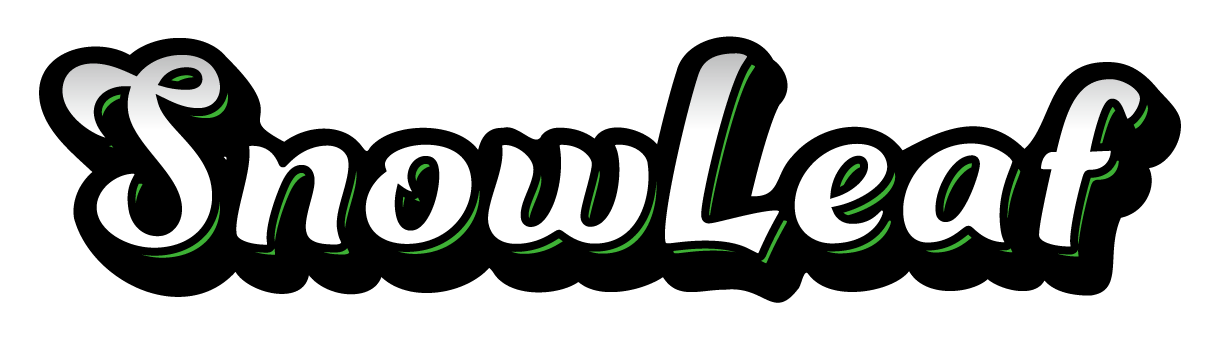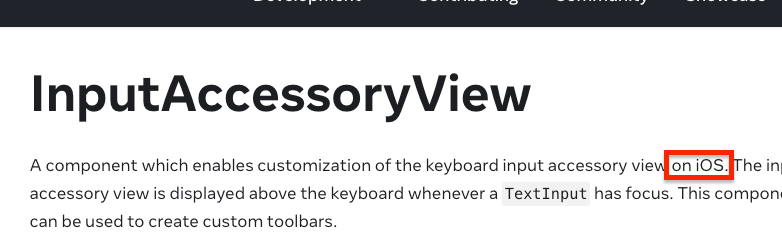スマホアプリの個人開発で忙しいため、ブログを書く時間がなく、DIYネタばかり溜まっていっています。
プログラミングの備忘録はChatGPTの台頭により、需要が薄れてきたと感じたのでやめていましたが、ChatGPTもまだまだ完璧ではありません。そんな時は検索が有効な手段です。同じ悩みを持つ方に届けば良いなと思い、この記事を書きます。
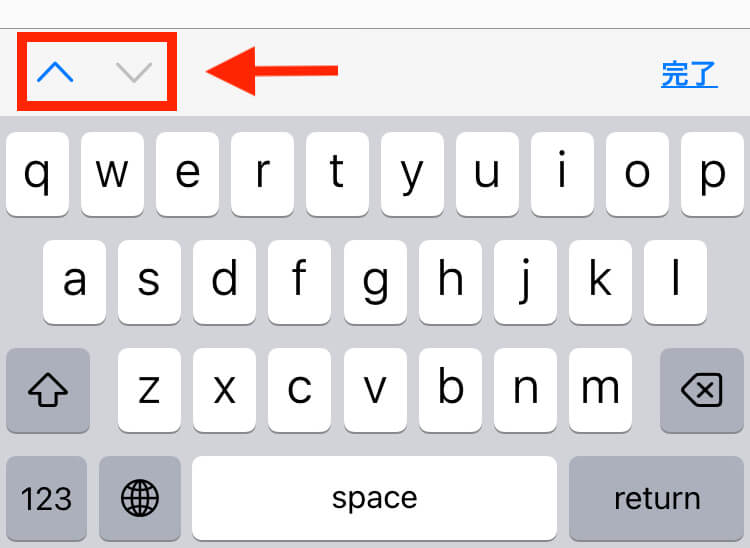
キーボードの矢印とは何かというと、これです。
私の調べた限りでは、ReactNativeにはこれを表示させる機能がなかったです。(あったら教えてください)
HTMLにはtabindexと呼ばれるものがあり、普通に実装できます。
TextInputGroupみたいなのあったらいいのにと調べたら…あるんですが、思っているのと違います。
https://github.com/v0idzz/react-native-text-input-group
更に調べていたら、InputAccessoryViewコンポーネントという、キーボードの上部をカスタマイズできるコンポーネントに出会いました。
これを使うしかないでしょう。
完成モックアップ
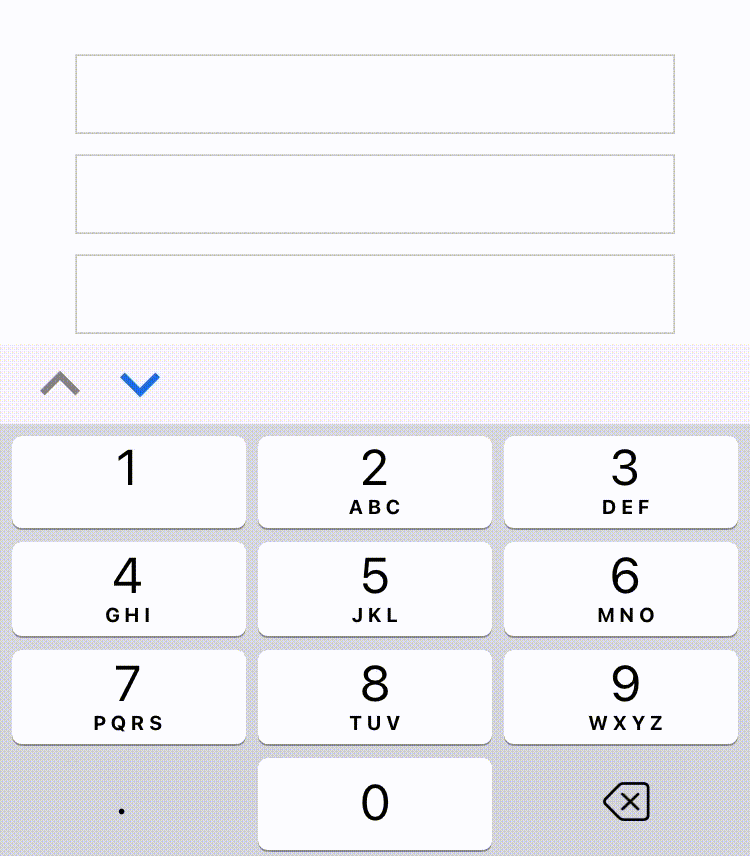
コード
import React, { useState, useRef } from 'react';
import { View, TextInput, InputAccessoryView, StyleSheet } from 'react-native';
import Icon from 'react-native-vector-icons/MaterialIcons';
const CustomInput = () => {
const [focusedInputIndex, setFocusedInputIndex] = useState(0);
const inputRefs = useRef([]);
const toggleFocus = (direction) => {
let nextIndex;
if (direction === 'up') {
nextIndex = focusedInputIndex > 0 ? focusedInputIndex - 1 : inputRefs.current.length - 1;
} else if (direction === 'down') {
nextIndex = focusedInputIndex < inputRefs.current.length - 1 ? focusedInputIndex + 1 : 0;
}
setFocusedInputIndex(nextIndex);
inputRefs.current[nextIndex].focus();
};
const inputAccessoryViewID = 'uniqueID';
const renderInputAccessoryView = () => (
<InputAccessoryView nativeID={inputAccessoryViewID} backgroundColor="#f2f2f2">
<View style={styles.accessoryContainer}>
<Icon
name="keyboard-arrow-up"
size={40}
onPress={() => toggleFocus('up')}
color={focusedInputIndex === 0 ? 'gray' : '#156AE5'}
disabled={focusedInputIndex === 0}
/>
<Icon
name="keyboard-arrow-down"
size={40}
onPress={() => toggleFocus('down')}
color={focusedInputIndex === inputRefs.current.length - 1 ? 'gray' : '#156AE5'}
disabled={focusedInputIndex === inputRefs.current.length - 1}
/>
</View>
</InputAccessoryView>
);
return (
<View style={styles.container}>
<TextInput
style={styles.input}
keyboardType="numeric"
onFocus={() => setFocusedInputIndex(0)}
inputAccessoryViewID={inputAccessoryViewID}
ref={(ref) => (inputRefs.current[0] = ref)}
/>
<TextInput
style={styles.input}
keyboardType="numeric"
onFocus={() => setFocusedInputIndex(1)}
inputAccessoryViewID={inputAccessoryViewID}
ref={(ref) => (inputRefs.current[1] = ref)}
/>
<TextInput
style={styles.input}
keyboardType="numeric"
onFocus={() => setFocusedInputIndex(2)}
inputAccessoryViewID={inputAccessoryViewID}
ref={(ref) => (inputRefs.current[2] = ref)}
/>
{renderInputAccessoryView()}
</View>
);
};
const styles = StyleSheet.create({
container: {
flex: 1,
justifyContent: 'center',
alignItems: 'center',
backgroundColor: '#ffffff',
},
input: {
width: '80%',
height: 40,
borderWidth: 1,
borderColor: '#ccc',
paddingHorizontal: 10,
marginBottom: 10,
},
accessoryContainer: {
flexDirection: 'row',
paddingHorizontal: 10,
},
});
export default CustomInput;アイコンはnpm install --save react-native-vector-iconsにてインストールし、https://oblador.github.io/react-native-vector-icons/から選んでくると良いと思います。
<InputAccessoryView>内でキーボード上部のカスタムビューを設定しています。upやdownが押された時に、フォーカスを変える処理をしています。矢印だけでなく、「完了」ボタンを追加したり様々なカスタマイズができそうです。
注意
こちらのコードは私のiOS端末のみで確認をしています。リファレンスを見ても、
となっており、iOSでしか動作しない事がわかります。
AndroidではInputMethodServiceを使うとできそうですが、こちらは追って報告します。
https://developer.android.com/reference/android/inputmethodservice/InputMethodService
追記 6.11
ユーザビリティ向上のため、カスタマイズをしてみました。
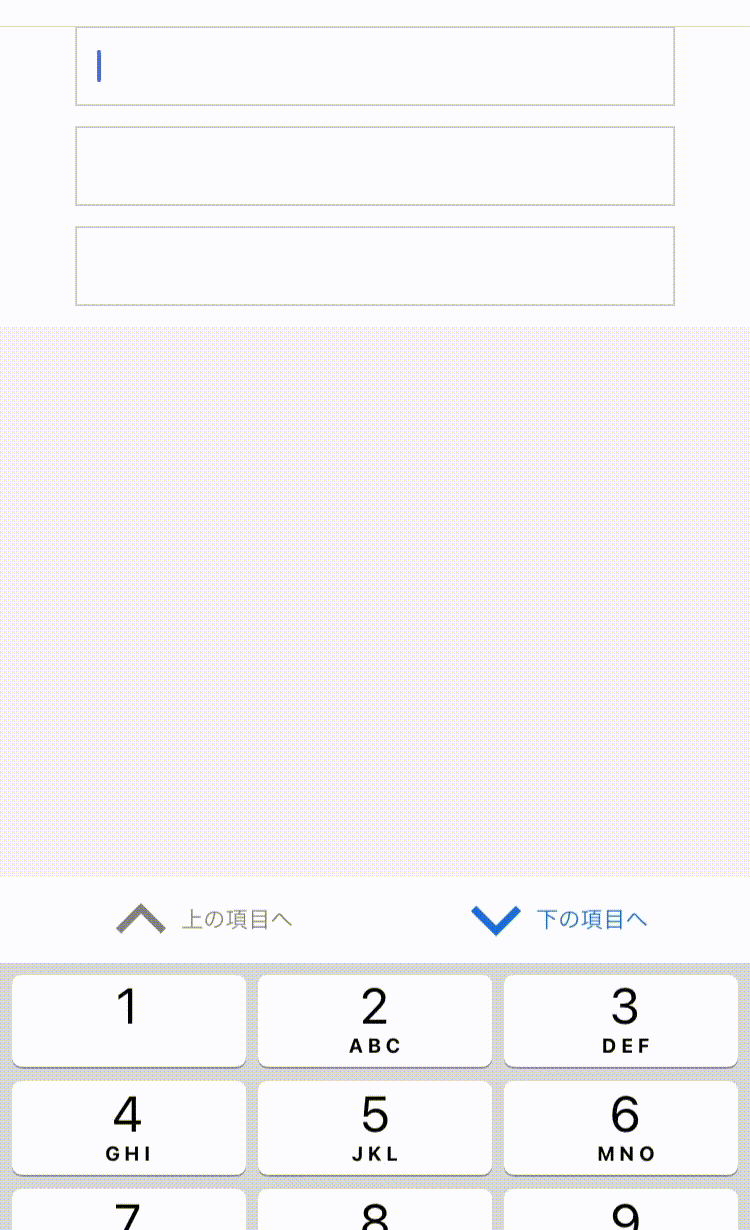
import React, { useState, useRef } from "react";
import {
View,
TextInput,
InputAccessoryView,
StyleSheet,
ScrollView,
TouchableOpacity,
Text,
} from "react-native";
import Icon from "react-native-vector-icons/Ionicons";
const CustomInput = () => {
const [focusedInputIndex, setFocusedInputIndex] = useState(0);
const inputRefs = useRef([]);
const toggleFocus = (direction) => {
let nextIndex;
if (direction === "up") {
nextIndex =
focusedInputIndex > 0
? focusedInputIndex - 1
: inputRefs.current.length - 1;
} else if (direction === "down") {
nextIndex =
focusedInputIndex < inputRefs.current.length - 1
? focusedInputIndex + 1
: 0;
}
setFocusedInputIndex(nextIndex);
inputRefs.current[nextIndex].focus();
};
const inputAccessoryViewID = "uniqueID";
const renderInputAccessoryView = () => (
<InputAccessoryView
nativeID={inputAccessoryViewID}
backgroundColor="#f2f2f2"
>
<View style={styles.accessoryContainer}>
<TouchableOpacity
onPress={() => toggleFocus("up")}
disabled={focusedInputIndex === 0}
style={styles.touchable}
>
<Icon
name="ios-chevron-up"
size={40}
color={focusedInputIndex === 0 ? "gray" : "#156AE5"}
/>
<Text style={{ color: focusedInputIndex === 0 ? "gray" : "#156AE5" }}>
上の項目へ
</Text>
</TouchableOpacity>
<TouchableOpacity
onPress={() => toggleFocus("down")}
disabled={focusedInputIndex === inputRefs.current.length - 1}
style={styles.touchable}
>
<Icon
name="ios-chevron-down"
size={40}
color={
focusedInputIndex === inputRefs.current.length - 1
? "gray"
: "#156AE5"
}
/>
<Text
style={{
color:
focusedInputIndex === inputRefs.current.length - 1
? "gray"
: "#156AE5",
}}
>
下の項目へ
</Text>
</TouchableOpacity>
</View>
</InputAccessoryView>
);
return (
<ScrollView keyboardShouldPersistTaps="handled">
<View style={styles.container}>
<TextInput
style={styles.input}
keyboardType="numeric"
onFocus={() => setFocusedInputIndex(0)}
inputAccessoryViewID={inputAccessoryViewID}
ref={(ref) => (inputRefs.current[0] = ref)}
/>
<TextInput
style={styles.input}
keyboardType="numeric"
onFocus={() => setFocusedInputIndex(1)}
inputAccessoryViewID={inputAccessoryViewID}
ref={(ref) => (inputRefs.current[1] = ref)}
/>
<TextInput
style={styles.input}
keyboardType="numeric"
onFocus={() => setFocusedInputIndex(2)}
inputAccessoryViewID={inputAccessoryViewID}
ref={(ref) => (inputRefs.current[2] = ref)}
/>
{renderInputAccessoryView()}
</View>
</ScrollView>
);
};
const styles = StyleSheet.create({
container: {
flex: 1,
justifyContent: "center",
alignItems: "center",
backgroundColor: "#ffffff",
},
input: {
width: "80%",
height: 40,
borderWidth: 1,
borderColor: "#ccc",
paddingHorizontal: 10,
marginBottom: 10,
},
accessoryContainer: {
flexDirection: "row",
paddingHorizontal: 10,
justifyContent: "space-around",
backgroundColor: "white",
},
touchable: {
flexDirection: "row",
justifyContent: "center",
alignItems: "center",
},
});
export default CustomInput;カスタマイズは無限ですね。